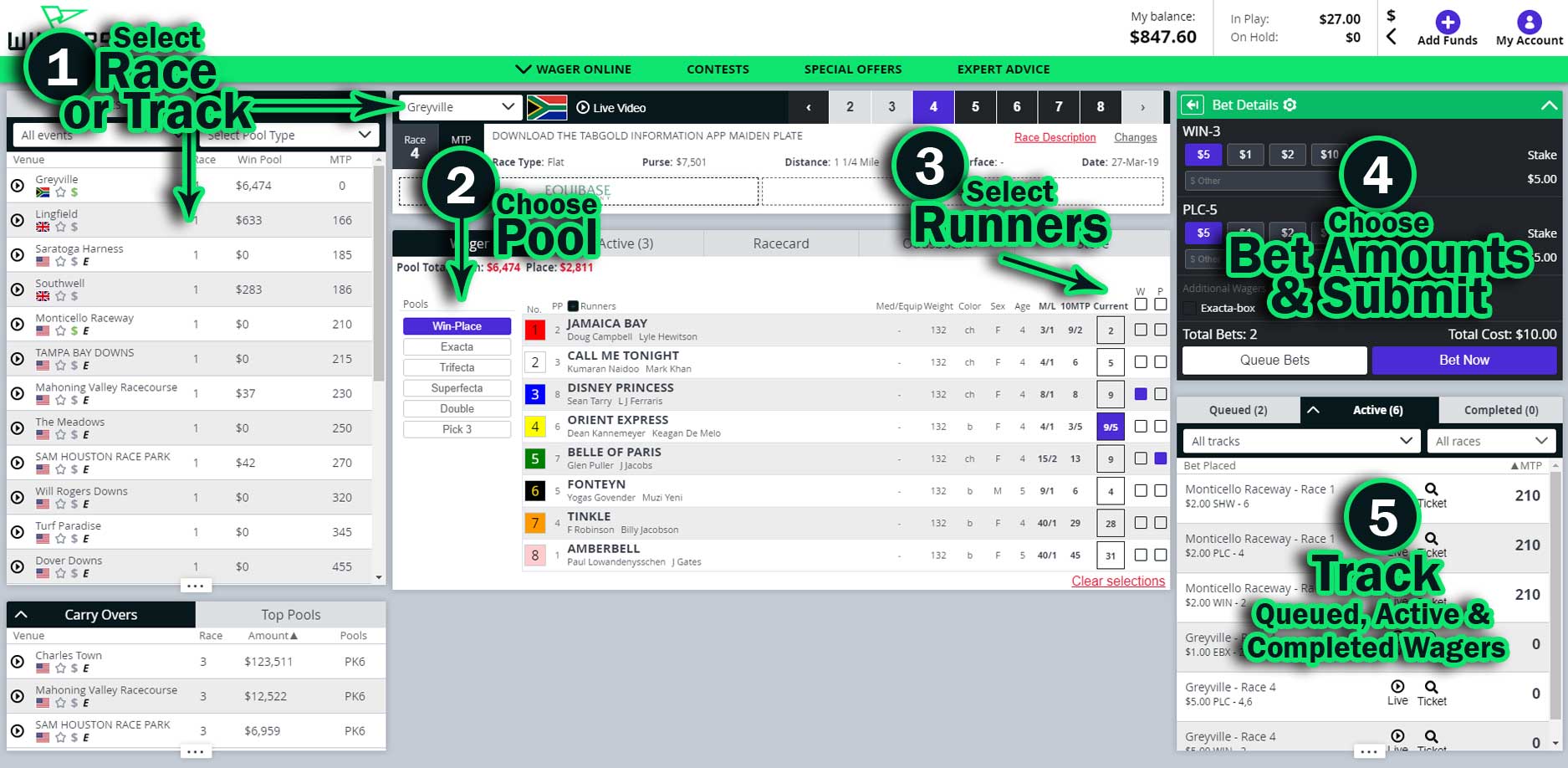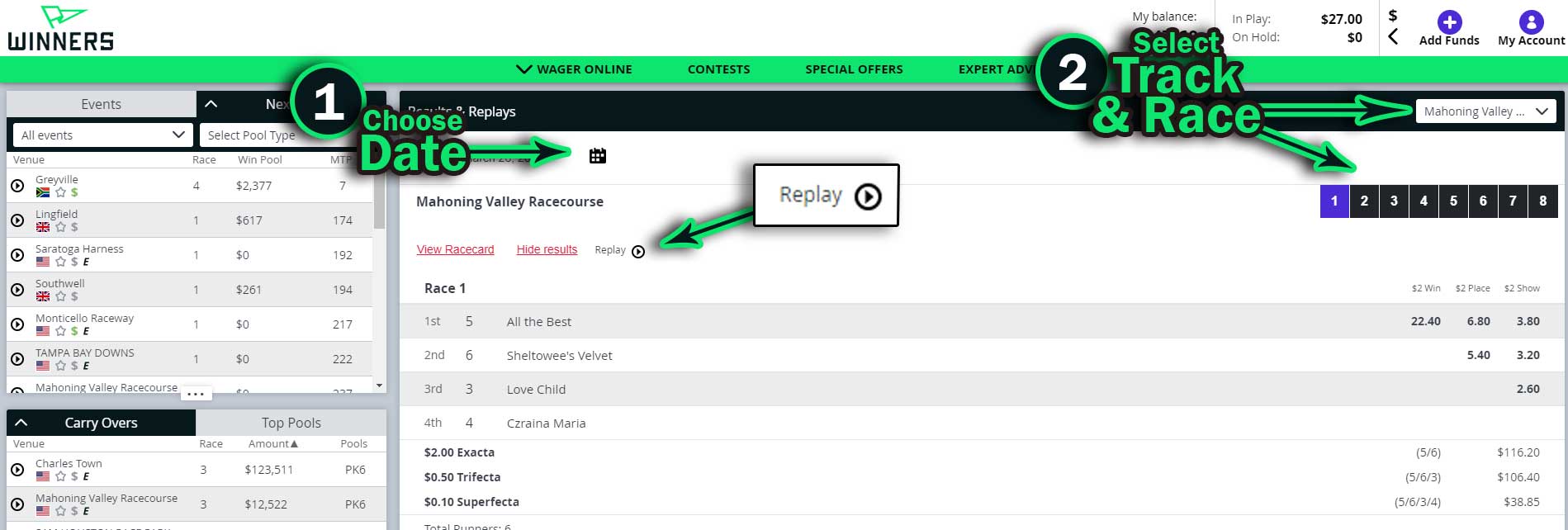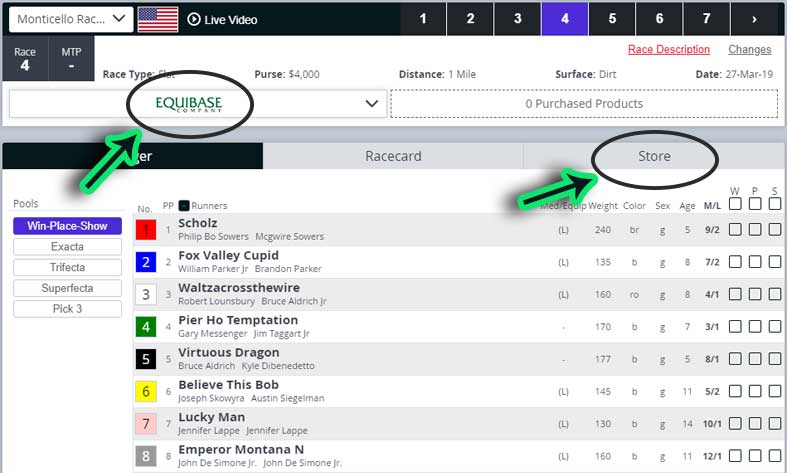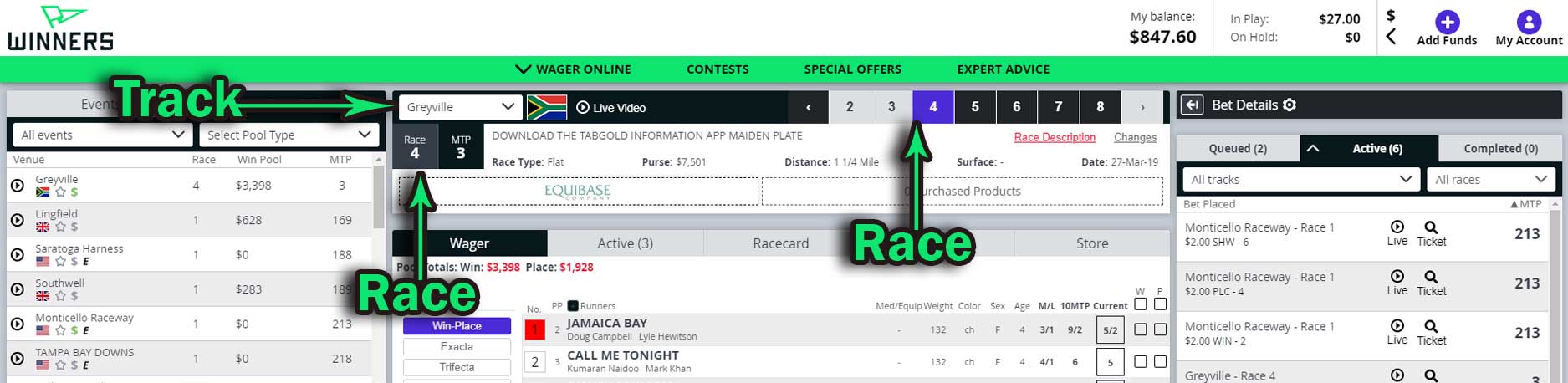Search
To locate answers to your questions, you may want to locate keywords on our help page.
You can do this with your browser's built in functionality. Simply follow these steps.
- Hold the Control key (CTRL) and click F.
- Enter the word you want to seach for in the search field, then use the chevrons to move through all the places your word was located on the page.
On a PC, most browsers work as follows:
- Hold the Command key and click F.
- Enter the word you want to seach for, then use the chevrons to move through all the places your word was located on the page.
On a Mac, most browsers work as follows:
Online Wagering Quick Start
Placing wagers using our Wagering Dashboard is easy and intuitive. Everything you need for today’s wagering is on one page.
Select your race, choose your pool, select your runners, choose your wager amounts then place your wager. You can also queue wagers to be submitted later.
Placing Wagers Step by Step:
- Choose a Track from the Events widget or select a track from the dropdown menu in the Bet Pad. The Bet Pad then populates with the wagering options for the race you selected or the next available race for the track selected.
- Choose a Pool. Betting options will be displayed depending on the pool type selected.
- Select your Runners by selecting the boxes next to the runner in the appropriate column. As you build your wager, you will see your selections in the Bet Details widget.
- Enter your Bet amount then click "Bet Now" to Submit your Bet. To save the wager for submission later, select Queue Bets.
- Track all of Today’s Wagers in the Bets Widgets. You will also see your active and queued wagers within individual tabs in the wager pad area. These tabs only display when there are wagers to display for the selected track/race loaded in the wager pad. You can see all active and queued wagers in the Wagers widget. You can also apply filters to locate the items you are looking for. Click on a wager to expand it to view additional options.
Get to Know the Wagering Dashboard
Our responsive design adjusts to optimize the user experience on any device with a browser.
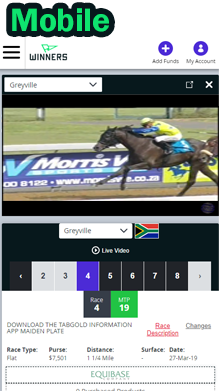
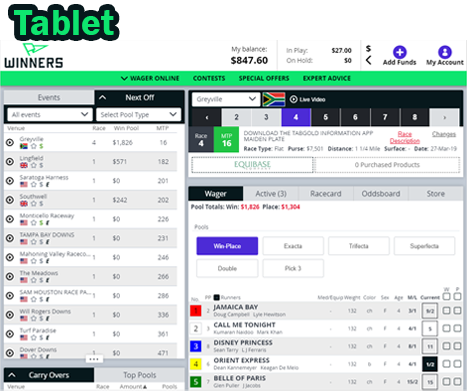

An Overview of the Wagering Dashboard
- Wager using any device with our Desktop, Mobile and Tablet savvy, responsive design.
- See everything you need to wager Today – Events, Featured Pools, Handicapping Products available, as well as all of your Wagering activity.
- Place and review wagers, watch live and/or replay video and manage your account, all on one page.
- Place additional wagers on the same runners with a single click in the Bet Details widget.
- View today’s largest pools quickly with at a glance "Top Pools". These listings are dynamically updated throughout the day.
- View available carryovers and get in on the largest jackpots available with a single click.
- Add or remove favorite tracks and filter the display to keep your favorites at your fingertips.
- Customize your wager amounts. You can always resset to defaults anytime you want to.
- Queue wagers then easily submit them when you’re ready.
- Track your active wagers and see payouts for your completed wagers.
- View Results from today's races as they happen.
- Access the My Account section to Add Funds to your account, request Withdrawals, view system Messages, view and edit Account and Security details, set a New Password or other credentials, view your Bet History or view your Account History.
- Modify Your Dashboard Layout:
- Pop out a video player using the pop out icon in the Video Player header
 . This will put the video stream in a new window. Close it anytime OR select a different stream to play in that remote player. When you click close the video remote window, your player will pop back into the dashboard. You can close these anytime. The next time you request a video in that position, it will appear inside the dashboard on demand.
. This will put the video stream in a new window. Close it anytime OR select a different stream to play in that remote player. When you click close the video remote window, your player will pop back into the dashboard. You can close these anytime. The next time you request a video in that position, it will appear inside the dashboard on demand. - Resize or minimize the widgets. Events, Featured Pools and Bets Widgets can all be adjusted to your preferences. Drag the dots
 at the bottom or click on the chevrons
at the bottom or click on the chevrons  in the widget header to perfect your personal dashboard. We will remember how you leave things and on your next visit, things will be just how you left them.
in the widget header to perfect your personal dashboard. We will remember how you leave things and on your next visit, things will be just how you left them. - Sort the information by clicking the column headers. Not all columns are sort able but most are.
- Filter events by type, pool and favorites using dropdown menus to easily focus on the events you want to see.
- Filter Wagers by Track and/or Race in the Bets widget.
- Your dashboard layout and view options are saved automatically so when you return you’re ready to go. No need to set everything up again.You can also reset the dashboard if you want to start over with the default settings. Just go to My Account, then Account & Security info. Scroll down to find the reset UI button.
Everything You Need in Six Locations
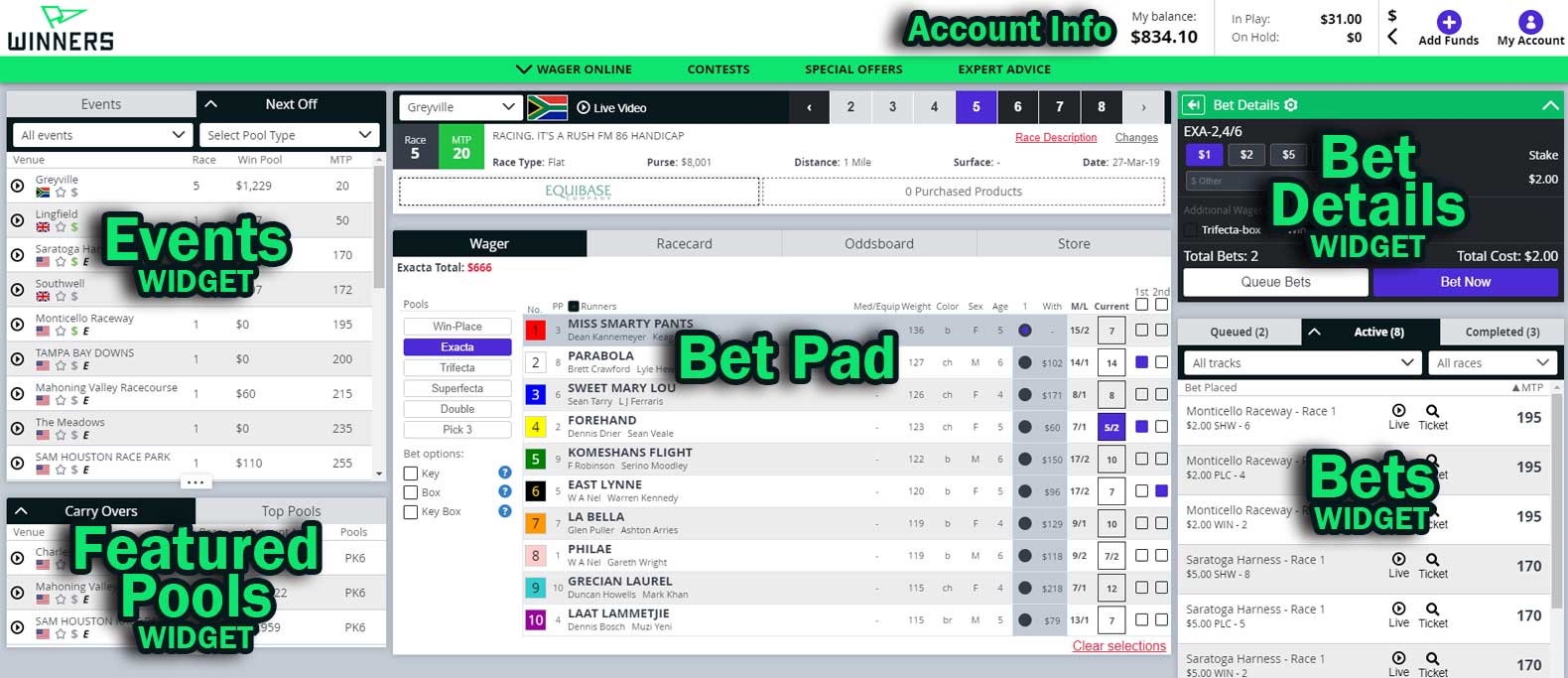
Account Info
See Account Balance, In-play and On-hold Amounts. Access funding options though the "Add Funds" button. Access your account. Click “My Account” to view Bet and Transaction Histories, Messages and more. Change account or security settings. Reset Confirmations and Dashboard UI defaults.
- All of your account information is available in one convenient place.
- Quickly Add Funds in the My Account section by clicking the Add Funds icon in the site header, in the upper right.
- Click My Account to access your Bet History, Transaction History, Messages and Withdraw funds. Change Account and Security Information like email address, password, etc. in My Account, too.
- Your Bet History and Transaction History have an infinite scroll and you’ll see different tabs that will change your viewing options.
- A number badge on My Account indicates that you have unread Messages. Click on My Account then Messages to read them.
- You can choose to show or hide your Account Information in the header anytime by toggling the chevrons
 .
.
Events Widget
View Current Races. Minutes to Post. Pool amounts. Choose to view a live video stream (where available).
- Choose Next Off or Events. Next off is sorted by minutes to post (MTP) and the sort is not adjustable. The Events tab allows you to sort the tracks displayed using the column headers.
- All available tracks appear with their current race in the Events widget. When you click on a track name, the Bet Pad displays the runners, pools and bet options for the current race. Pick a new track or race anytime.
- Click
 to watch a Live video stream of the track (where available).
to watch a Live video stream of the track (where available).  Flags represent the country where the track is located.
Flags represent the country where the track is located.- Click the star
 to add or remove the track as a Favorite.
to add or remove the track as a Favorite. - A green currency symbol $ means you have a wager on that race.
- If handicapping products are available for the track, you may also see additional icons.
- Use the filters to limit the display by type, pool and/or favorites using the drop down menus. When you select a specific pool, you will only see tracks currently offering that pool. *Don’t forget to change your filters later, as the dashboard will not change it for you!
- On the Events tab, you can click on column headings to Sort list as you wish. Reverse the sort order by clicking on the same heading again. This option is not available in Next Off. That tab is always sorted by MTP (Minutes to Post)
- Resize, show or hide according to your preferences. Drag
 up or down to resize.
up or down to resize. - Toggle chevrons
 to show or hide the entire widget.
to show or hide the entire widget.
Featured Pools Widget
See today’s Carryovers and watch the Top Pools as they accumulate and change throughout the day.
- Check the Carryovers when you start your day to see where those “jackpots” are.
- Monitor Top Pools so you will always know where to get in on the largest pools.
- When you click on an item in the Featured Pools widget, the Bet Pad is loaded with the track, race and pool so you are ready to wager.
- Sort the items displayed using the column headers to easily find the races that are of interest to you. Sorting is independent on each tab.
- Resize, show or hide this widget, too.
Bet Pad
View Today’s Race Results, Select Pools and Runners, View Race Cards, View Current Odds & Probables and Purchase & Download Handicapping Information.
- Wagering options appear on the Bet Pad.
- In addition to making a selection from the Events or Featured Pools widgets, you can choose a track from the Drop Down menu in the Bet Pad. Tracks with all races completed for today will remain in this drop down list. Find results for those tracks using this drop down.
- Runners and pool options change dynamically depending on the track, race and pool you select. The Bet Details widget populates as you make selections.
- The tabs in the Bet Pad update and appear dynamically to show the Oddsboard (including Will Pays) Active or Queued wagers, as well as Results, for the selected track and race. For example: If you have an active wager on the race you are viewing, the Active tab will appear with a number indicating the active wagers. Otherwise, the tab will not appear.
- You will also know if Handicapping Products are available to purchase for today in the top section of the Bet Pad. Buy them directly from the wager pad or, when you see the Store tab, click to browse for products for future dates if available. If you have made a purchase for the selected track for today's action, you’ll see a Purchased tab with a number indicating how many products you purchased. Click to access your product anytime.
Bet Details Widget
Choose Wager Amounts, Place or Queue Wagers, Customize Your Wager Preferences
- Bet Details is where you will see all your selections summarized. Select wager amount, select additional wagers (when available) and then queue or place a wager(s). You will see all your wager information dynamically appear here as you assemble your bet.
- Make Additional Wagers on the same runners with one click when available.
- Set your prefered wager amounts according to your wagering preferences. The system will automatically select the left-most valid bet amount for you based on the selected track, race and pool. Of course you can change it if you wish by selecting a different bet amount or you can enter a custom amount.
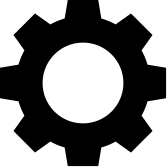
Bets Widget
View all of Today’s Queued, Active and Completed Wagers
- Manage all of your queued, active and completed wagers for all tracks and races in one place.
- You can filter by track and race.
- Sort Active wagers by minutes to post so you will always know what’s next. Wagers appear in the Active tab as they are submitted.
- Completed wagers contains all of Today’s wagers that have been cashed. Click on the wager in any of the tabs to see additional options.
- Click on the column headings to sort.
- Tracks with video available show the "play" icon
 when available .
when available . - Click the view icon
 Ticket to view your wager ticket. If ticket option is not shown, click the race for options.
Ticket to view your wager ticket. If ticket option is not shown, click the race for options. - Resize, show or hide the widget according to your preferences.
Watch Video
Live Streaming. Replays.
There are two types of video available: Live streaming and Replays.
- Tracks with live video available
 will show next to the track throughout the dashboard.
will show next to the track throughout the dashboard. - You can watch up to three (3) streams of video delivered to the video player you select. Left, Center or Right.
- Results and Completed Wagers will offer replays when if they are available.
- Depending on your browser size and settings, video players may be popped out
 to display in a remote window that can you can move around your desktop. Once popped out, you can still direct the action by selecting a different track to display in that window. Look at the header to be sure which one you want to send your live stream to. Be sure to check for a pop up blocker if you experience issues!
to display in a remote window that can you can move around your desktop. Once popped out, you can still direct the action by selecting a different track to display in that window. Look at the header to be sure which one you want to send your live stream to. Be sure to check for a pop up blocker if you experience issues! - Along with selecting the play icon from the dashboard, you can change the track you are watching using the drop down menu in the video player when the player is embedded in the dashboard.
- Sound may be muted when the video starts so click the sound icon on the bottom of the video player to turn it on.
FAQs
Click on a question to reveal the answer. Click again to close it.
Which browsers are supported in the wagering dashboard?
We make every effort to support the latest 3 versions of Chrome, Firefox, Edge (Windows) and Safari (Mac).
Our wagering dashboard employs HTML5 and CSS3 standards. We recommend using the latest version of Chrome, but the site has been tested with and works on a variety devices with a wide variety of popular browsers.
If you are experiencing issues, first please try to download and use Chrome to see if the problem persists. This browser is free and available for devices running MacOS, Windows, iOS and Android operating systems.
If have experienced specific issues with any browser, please let us know with as much detail as possible. Thanks!
I am having trouble logging in to the wagering dashboard. What should I do?
- On the login screen, just click FORGOT PASSWORD. You will be prompted to enter *your email address. The system will send you an email to allow you to reset your password.
*NOTE: This must be the email address you have on file with us. - You will then see a new form which requires a *verification code to be entered along with your new password.
*NOTE: That verification code will be in the email from the system. You can copy and paste that code from the email you receive. - Enter the verification code, set and confirm your new password and you should be all set.
- If you are still having trouble, contact us using the information on the forgot password form.
How do I view Results and Replays of Today’s races?
For races you wagered on
To quickly navigate to the results of races you wagered on today, click on a race in the Completed tab on the Bets Widget. The results for that race will appear on the Bet Pad. Video is available if you see ![]() .
.
For races you did not wager on
Using the Bet Pad, choose the track name then race number from the race selector. The results for that race will appear on the Bet Pad. Replay is available if you see ![]() .
.
How do I find results of races from previous days?
Select Results & Replays from the website’s navigation menu. Results of yesterday’s races will display by default. You can choose another date and using the calendar. Replay is available if you see ![]() within the results display.
within the results display.
How do I change the track that appears on the Bet Pad?
To change the track displaying on the Bet Pad, you can use drop down track list. Or you can make your track selection in the Events or Featured Pools widgets.
How do I purchase Handicapping Products?
When handicapping products are available they will be shown under the track information on the Bet Pad and in the Store tab. Only products for today's action are available outside the Store tab.
Choose the product you’d like to purchase, complete the purchase then click to activate or download it.
Funds will be deducted from your account balance. If you have purchased products for the track displayed in the Bet Pad, you will see a count in the Purchased Products tab on the Bet Pad indicating how many products were purchased for the selected track.
Where can I view Odds, Will Pays and Probables for a race?
You can view odds, will pays and probables for a specific race by selecting the Oddsboard tab on the Bet Pad. Odds information is updated regularly and is generally only available for a track's current race.
Where can I see a wager I just placed?
You will find all of Today’s active wagers in the Active tab of the Bets Widget . If it is not there, check the Completed tab. You can also view your complete Bet History in My Account.
How can I view or print wager tickets?
You can view and print your tickets by clicking ![]() Ticket on the wager from the Active or Completed tabs in the Bets Widget. If you don’t see a Ticket option, click the wager and the option will appear as a “View Ticket” link.
Ticket on the wager from the Active or Completed tabs in the Bets Widget. If you don’t see a Ticket option, click the wager and the option will appear as a “View Ticket” link.
You can also view or print your tickets from your Bet History in My Account. Just click on the wager you want to view.
How do I know which race I am currently wagering on?
The race you are currently choosing pool and runners for is shown across the top of the Bet Pad. Track appears in the drop down menu. Race number appears under the track name and is a highlighted number across the top. The race number also appears under the Track drop down menu along with minutes to post.
I tried to select a runner but there are lines through the selection boxes. What happened?
The race is Off and wagers have been closed. Choose another race.
Or
The runner was scratched before the race start.
I am filtering in the Events widget by pool type. I do not see a track I expected to see.
The Events widget displays the CURRENT race on all tracks. Perhaps the race with your desired pool is not the current race. Reset your filters or choose the track from the Bet Pad drop down list, then browse the races to locate the pool you are looking for.
For example: There are eight races today at Track X with Races 2 and 6 having Pick Three pools available. If you filter races by Pick 3 pools, Track X will only display if Race 2 or Race 6 is the current race since those are the only races with your chosen pool available.
NOTE: When filters are set, the tracks listed will update automatically as races advance.
Where did my Bet Details widget go?
The Bet Details box may be in one of two locations:
It may be below the Bet Pad.
Or
It may be above the Bets Widget.
If you want to toggle the location between the two click the selector ![]() .
.
On mobile devices and some tablets all widgets may be in a single column. Try scrolling down.
How do I change the wager amounts in Bet Details?
To customize wager amounts according to your preferences, click on the ![]() in the Bet Details widget then input different amounts in the boxes. The left most valid amount will be selected by default when making new wagers for the wager type you changed.
in the Bet Details widget then input different amounts in the boxes. The left most valid amount will be selected by default when making new wagers for the wager type you changed.
You may only see the Bet Details header ![]() when viewing the Win-Place-Show pool if you have no runners selected.
when viewing the Win-Place-Show pool if you have no runners selected.
How do I change the default wager amount when customizing my wager amounts?
Make sure the amount you want to appear as the default wager amount in the Bet Details is the left most value.
How do I cancel a wager?*
You can cancel queued and active wagers from the Queued or Active Bets Widget or from the Bet Pad. Click on the wager you want to cancel then click the link or button to remove it. Funds will be refunded to your account balance.
*Wager cancellation may be restricted by the pool host and therefore you may not see this option in all cases.
Why is a queued wager I removed still shown in the Queued list?
Give the system a moment to update.
I dismissed my wager confirmations. How do I turn them back on?
To reset your wager confirmations, go to My Account then Account & Security Info. Scroll down to User Preferences.
When I try to view Results & Replays I don’t see the results.
The interface remembers how you used it the last time you visited. Check to make sure you didn’t choose “Hide Results”.
How do I view my bet history?
You can review your bet history in My Account under Bet History.
Is there a way I can download a list of my wagers, or account transactions?
Yes. To download your wagering history, go to My Account then choose Bet History. Download is available only when using the Date Range tab.
A race is over. Why do I still see my wagers appear as Active?
Races move to Completed once the official results have been posted. Perhaps your wager involved multiple races or the official results are not yet available.
When trying to view results from races from previous days the date is not changing. Why?
After you select a date from the calendar you must click OK in the calendar control.
How do I withdraw from my account?
You will find withdrawal options available by visiting My Account then Withdraw Funds.
How do I watch video?
Races with video available display . Click the icon to choose video player position.
Why can’t I hear video sound?
By default, sound is muted on all video streams. Toggle sound On/Off by clicking on the sound icon in the video screen. If you do not see the video controls, move your cursor over the video to get them to appear.
How do I pop-out a video to watch video in a new screen? Or expand video playback?
Use the pop-out icon in the video window. You can drag the window to any size you would like. You can also select the full screen option in the player.
When I chose a video player for my video the video doesn’t load.
If you popped out your video player for that position previously, the video window may be behind your current screen.
I tried to play the video and it didn’t work.
Check that your browser allows pop-ups and does not have a pop-up blocker enabled.
Or
Enable Flash Player by clicking the video window when you receive a message about Flash.
Or
In Firefox, allow Adobe Flash to run on the site by clicking Allow when you receive the alert.
NOTE: Due to each browser's unique settings, Google is your best bet to resolve pop up blocker issues.
I enabled Flash Player but my video still won’t play.
Try selecting the video button again for the race you wanted to play.
Why is a replay not available for a race I just watched live?
It usually takes roughly 15 minutes for replays to be available for viewing.
I messed up my dashboard widgets. Can I just reset them to the defaults?
Yes. You can reset the dashboard by choosing Account & Security Info in My Account. Scroll down to the User Preference section.
Why can’t I get to all the widgets when I’m on a phone (or tablet)?
Widgets are stacked in a single column on mobile devices and some tablets. If you scroll within a widget, the information in that widget will scroll. To scroll the page, touch outside of the borders of widgets while scrolling or the areas in between them.
Why can’t I sort Next Off events?
Next Off events are always sorted by minutes to post. They are not sortable.
I can’t find a track that was previously listed in Events or Next off. Where is it?
There are two possibilities that you won't find a previously listed track in Events or Next Off:
You may have filtered your Events lists to only include favorites, specific event types or a specific pool. Reset your filters from the drop down menus to view all available tracks.
Or
The entire card is complete for today. Only cards with remaining events appear in the Events widget.
To see results from a completed card, select the track from the drop down menu in the Bet Pad.
I thought I made a track a favorite but it doesn’t display in the list when I filter Events or Next Off.
If a favorite track is not showing up in the Events widget as a favorite, you may have accidentally clicked the favorite icon to remove it. View the events with no filtering and remark it as a favorite.
Or
The card for today may be complete. Check the drop down track list in the Bet Pad.
My account balance disappeared from the dashboard. How do I get it back?
Click the chevron ![]() in the Account Info widget, next to Add Funds. On a tablet or mobile device, click the Menu to see your account balance.
in the Account Info widget, next to Add Funds. On a tablet or mobile device, click the Menu to see your account balance.
Why do you need my social security number (SSN)?
We may use your social security number, or SSN for short, to verify and protect your identity. We also report winnings and withhold taxes as required by various government agencies. We do not sell or share your information with anyone.
I had a message that I deleted. Can I get it back?
Yes. Deleted messages are generally kept for 30 days. If you see the message in the trash, you can recover it. Select the ![]() in the upper right to get a message that you deleted to show up in your messages tab again.
in the upper right to get a message that you deleted to show up in your messages tab again.